There are two ways to copy files into this device i.e
- via it’s software, which is known as Kies (I can’t copy files in this mode, it is extremely slow-not recommended at all) or
- using USB storage in a Mass Storage Mode to drag and drop files into the external storage of the device.
The second technique is documented here for future reference.
- Ensure that the USB cabled is unplugged. Boot the Samsung Galaxy Tab.
- At the Menu interface, select Settings>Wireless and network>USB settings>Mass Storage.
- Plug in the USB Cable.
- After a few minutes, an interface will inform you that “you have connected your device to your computer via USB….” Click the “turn on USB storage” button.
- You will get a pop up window indicating that a new removable disk is connected to the pc. I have two removable disks for the device and for the external storage.
- You can now proceed with any file operation in this directory.
- Galaxy Tab will only accept the following video format: WMV, AVI, MP4, MKV. Anything other than that must be converted to these formats first.
- Click button “Turn off USB storage”, which is displayed on the Samsung Galaxy Tab.
- Don’t forget to eject these devices after completing the process.
Note: Steps to place the copied .epub books into the ebook shelf
- open the ebook application
- press the menu key (at the bottom of the device)
- choose option import from the pop up menu and select the newly copied.epub files from the related directory.
Good Luck
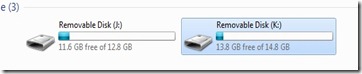
0 comments:
Post a Comment